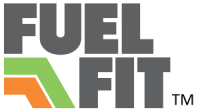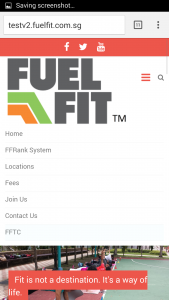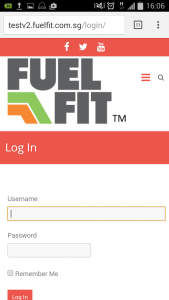Welcome!
Hello! Welcome to the FuelFit Transformation Challenge! Are you excited? I sure am!
The Challenge will start officially on Monday but for the next couple of days we will go through some housekeeping so that you can start on Monday smoothly!
*Before we get started, here’s an important note about using the interface:
Our web site works both on PC and mobile. The following notes will be based on the mobile interface as I assume that’ll be the preferred mode of access. Do drop me a line if you prefer to log in on your computer and is unsure of what to do.
Your Transformation Home Page
In the FuelFit Transformation Challenge, we will be using a habit-based coaching model, one of the most important aspects of changing your habits is being able to track and report your results.
Our Coaching Platform does just that. It’s a web-based application in our Member Zone and it’s designed to be easy to use. While it might be easy, we want to make sure you know what it does and how to get the most out of it.
Introduction To Your Home Page
When you go to the FuelFit website, there will be a 3 little red line on the top right hand corner for you to click on.
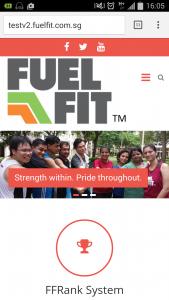
Once you click on that, a menu will reveal itself.
It will then bring you to the log in page. Proceed to log in.
Once you log in, it will bring you to the Home Page, where you’ll see an interface where you can read your lessons. Here’s an image representing what that will look like:
Course Content
This is the first area you will see.
In this area you will be able to see the whole list of lessons for the entire course. However, each day will only be available on a specific date.
If you missed a lesson, you can do catch up the next day. Note that you can only go to a new lesson only if you have completed the previous one.
You may also re-visit any of the previous lessons that you have completed before.
Navigation
If you scroll to the bottom, you’ll see a Navigation section.
This section works like the Course Content list, except that it will appear even when you are on a specific lesson page. This is to help to you go back to a particular lesson quickly if you want to reference it to your current lesson.
Progress
If you go further down you’ll also see the Progress Bar which does exactly what it says – track your progress so far in terms of lesson completion. The more the bar fills up, the nearer you are to the end of the Challenge.
Other features
There are two other sections at the bottom:
1. Course Homepage – Click on the course name to bring you back to the course homepage anytime
2. Measurements Tracking – Click on “Zenplanner” and it will bring you to the Fuelfit Zenplanner page where you will need to access to update your measurement results. We will discuss this in more details tomorrow.
What to expect next
Tomorrow you will learn more about the measurements process.
What to do Today
1. Familiarize yourself with our platform
Log in, explore a little bit.
Ask for help if you need any!